How to diagnose & repair a Dead laptop motherboard
You going to learn in this course how to diagnose and repair a dead laptop motherboard step by step.
Topics that we will be discussing in this course are :
- What is a dead motherboard?
- What is the cause of dead laptop motherboards?
- How to check laptop motherboard visually without multimeter;
- How to diagnose a dead laptop motherboard?
- How to check for a short circuit in the motherboard?
- How to check motherboard ports & connectors?
- How to check laptop motherboard power jack serviceability;
- How to check motherboard power circuit and components serviceability;
- Laptop Motherboard Chips and Integrated Circuits;
- How to check Super Input-Output IC, SIO, and its circuit;
- How to check Basic Input Output System IC, BIOS;
- How to test Fuses using a digital multimeter;
- How to test Inductors using a digital multimeter;
- How to test Capacitor using a digital multimeter;
- How to test Diode using a digital multimeter;
- How to test MOSFETs, ICs, and motherboard Chips using a digital multimeter;
- How to check SMD components on a laptop motherboard;
- How to check motherboard connectors serviceability and much more;
- How to use the Multimeter in the correct way and much more.
1- What is a dead motherboard?
A dead laptop motherboard is a 100% failed motherboard that can not be powered on even if you press the power button.
 |
| Power on switch |
When you plug the adapter and press the power button and you got no response and no LED was illuminated means the laptop is dead.
 |
2- What is the cause of dead laptop motherboards?
There are many reasons that can cause a dead laptop motherboard:
Short circuit: the short-circuit is the frequent fault that can cause a dead laptop motherboard;
 |
| Short-circuit |
- 2nd cause :
Failed power jack also can cause dead motherboard failure. Due to dry soldering or broken pins inside the power jack, the motherboard can stop working definitely. This failure is one of the common failures that can cause a dead laptop motherboard.
 |
| Damaged Power Jack |
- 3rd cause :
A blown fuse near the power jack (within the charge IC circuit) can cause also a dead motherboard;
 |
| SMD Fuse |
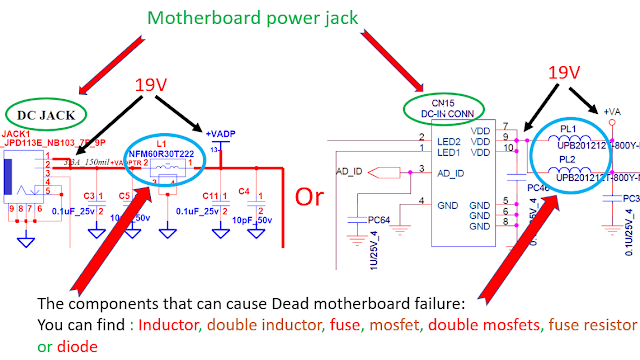 |
| Dead motherboard's cause |
- 4th cause :
Failed Super Input-Output SIO is also can cause a failed and dead motherboard because it is the first responsible for the whole power in the motherboard.
Note that you can check the serviceability of the SIO IC using tree methods:
1st method:
By checking its Heat. Plug the power adapter and check the Super IO body using your finger if you feel that the IC is very hot, which means it is failed.
2nd method:
By checking the ceramic or PF capacitors near to the IC, if you find that any of that capacitor is shorted means 100% of the SIO IC is damaged you should replace it with another one with the same reference.
3rd method:
By checking the inputs and outputs of the SIO IC using its datasheet/schematic and the multimeter.
The picture below shows the SIO in the laptop motherboard:
 |
| Super IO IC |
There are many types of Super IO IC. Note that the SIO is usually in square shape as you observe in the picture below:
 |
| IO ICS |
- 5th cause :
Failed Basic Input Output System (BIOS).
Failed BIOS can cause a dead computer motherboard, when the firmware inside it becomes corrupted, the motherboard will stop working because the BIOS is responsible for the POST or Power-On-Self-Test and computer booting, and the computer can NOT turn on without this self-test.
- 6th cause :
Damaged Connectors can cause also a dead motherboard, that's why you should always check the connectors when you get a dead or any other failed motherboard.
 |
| Connectors |
3- How to diagnose a dead laptop motherboard?
To diagnose the laptop motherboard you should check the following parts in order:
1- The laptop adapter
2- The power jack
3- the presence of +VBAT about 19V in the motherboard
4- 3V/5V power system
5- 3V in pin number 8 of the BIOS.
If you find that all these voltages are good then you should program/flash the BIOS chip to solve the problem.
4- how to check for a short circuit in the motherboard?
I will show you a Secret you can use to troubleshoot the short circuit in any motherboard. The secret is the "Inductor".
In every motherboard the inductor or coil can never be connected to the ground, always the inductor in the computer or laptop motherboard is connected to the power rail, so if you find any inductor that is connected to the ground means you have a short circuit in the circuit that the inductor belongs to it.
Proof: let's take a look at the schematics of some circuits of laptop motherboard:
- 3V power rail
- 5V power rail
- 1.8V power rail
How to troubleshoot the Short circuit:
Put the multimeter to the buzzer or continuity option and check all inductors in that motherboard. All inductors should not give to you a low resistance to the ground. If you find any Inductor that is connected to the ground means you have a short circuit.
10 free schematics as a gift to you, my followers:
5- How to check the serviceability of the SIO
As you know the Super Input-Output IC or SIO, and sometimes we call it KBC or keyboard controller is responsible for the whole power in the motherboard.
You can check the serviceability of the SIO using many methods but the two known methods are, as we have already seen
- 1- By checking the heat of the SIO IC, if you feel that the IC is very hot while plugging in the adapter means it is failed.
- 2- The second method is by checking the PFor ceramic capacitors around it, if you find any capacitor has shorted the ground that mean the SIO has shorted the ground.
6- How to check the BIOS?
The BIOS or Basic Input Output System is one of the most important ICs in the motherboard because it contains firmware or a program that is responsible for the POST or Power On Self Test.
The POST is the first operation that should be performed before downloading the operating system. The POST has as purpose to check and make a self-test to the hardware parts before booting the computer that's why if that firmware is corrupted the post can not be performed so the laptop will not work.
To check the BIOS you should first connect the power adapter to the power jack of the laptop and then check whether you have 3.3V in pin number 8 of the BIOS without turning on the laptop.
If you find that 3.3V is present means you should program the BIOS to solve the problem, but if you don't find 3.3V then you should troubleshoot it.
 |
| BIOS pin configuration |
7- How to check motherboard Ports & connectors?
Connectors are usually dismissed by many technicians, but it's among the frequent causes of dead motherboards.
If the connector is damaged or some of its pins are connected together, it can cause a short circuit then the motherboard will stop working, that's why you should always pay attention to the connectors.








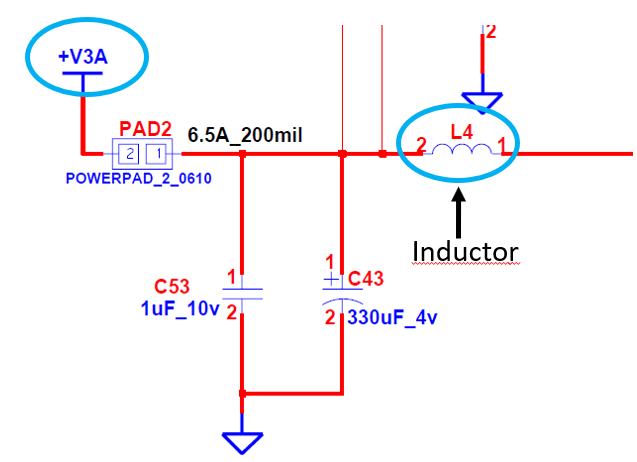
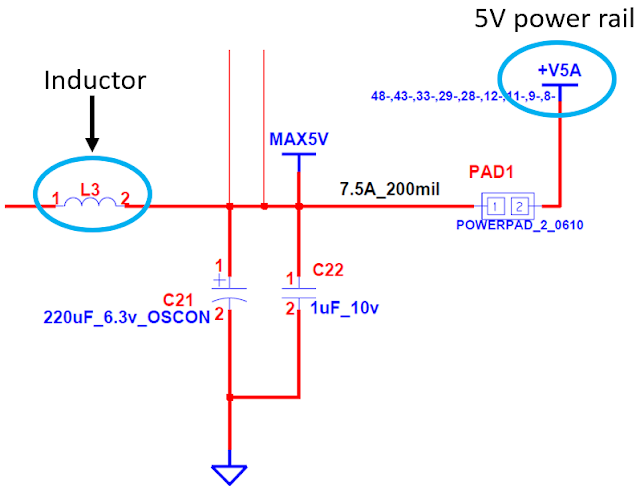
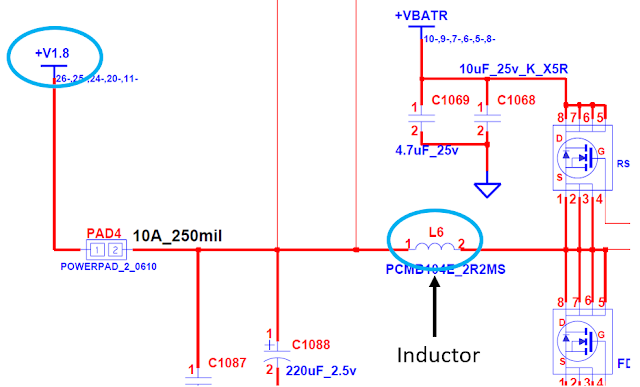


6 Comments
Thank you for this Blog it helps me a lot to understand the laptop motherboard troubleshooting.
ReplyDeleteYou are very welcome bro
DeleteThis is second times I read it and It's more valuable information. thank you
ReplyDeletedear sir, you are the gratest of all time. you are wonderful, your teachings are accurately perfect in real life problems.
ReplyDeleteThank you
DeleteI tested my bios chip, the CLK is testing 0.98V, hp elitebook 8760w
ReplyDeletePost a Comment